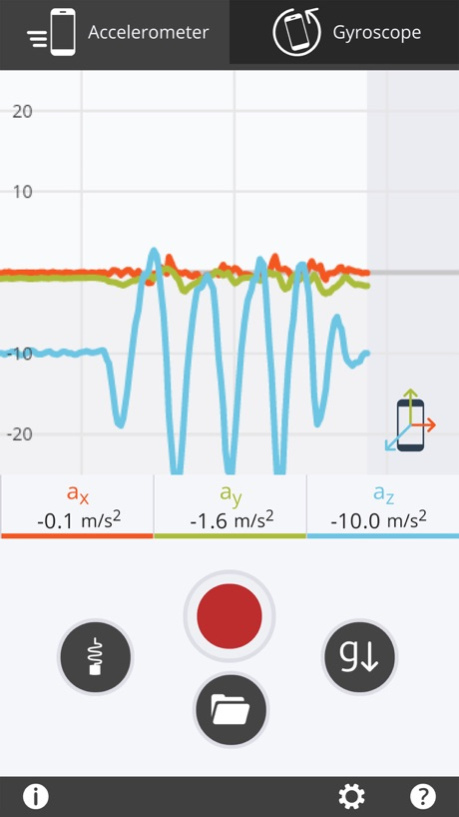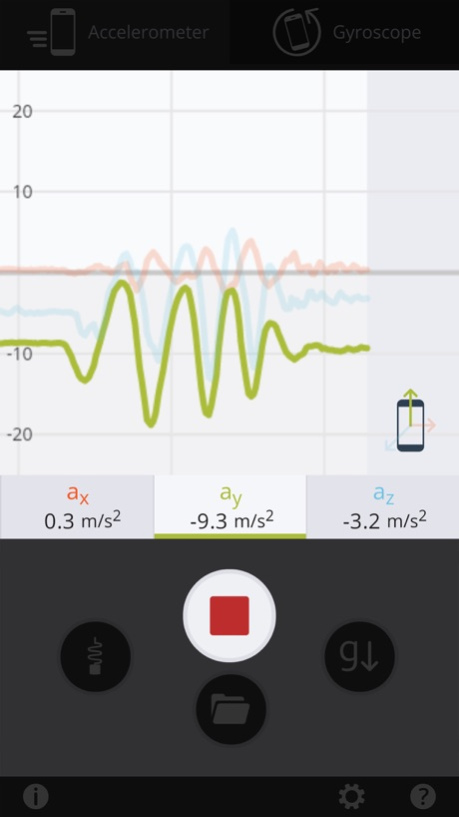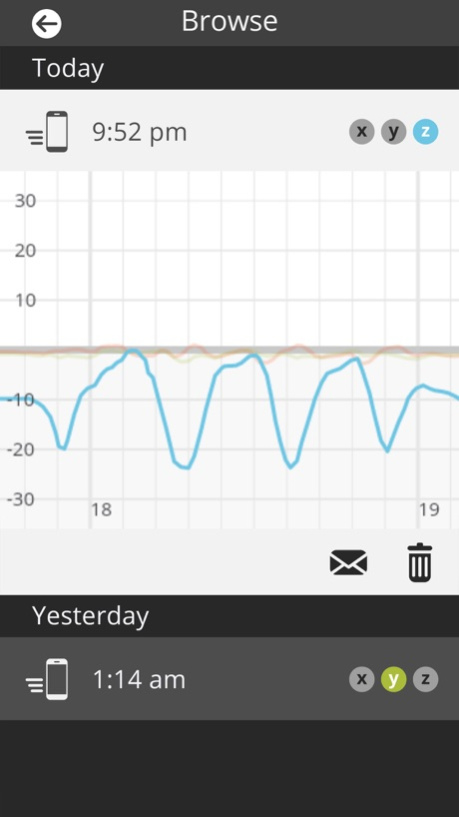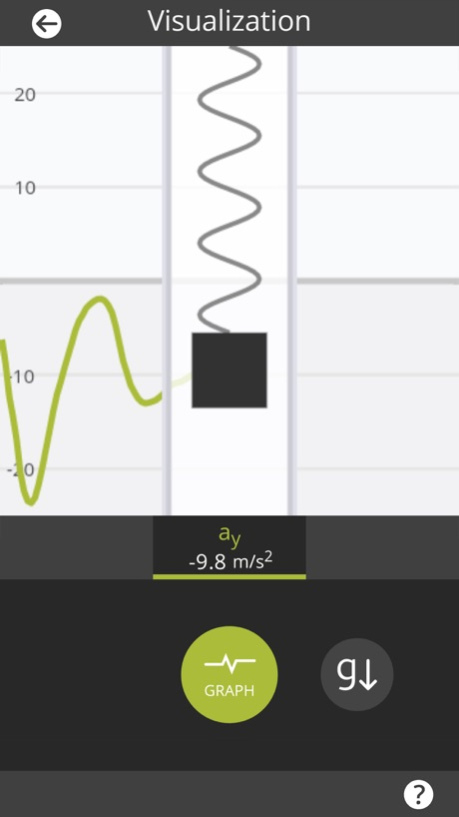NCSU MyTech 2.1.2
Continue to app
Free Version
Publisher Description
Turn your smartphone into a robust piece of data collection equipment! MyTech is ideal for a physics lab environment, allowing you to analyze the motion of the device using raw data from the phone's internal sensors as it falls, spins, or collides with springs! Each recording can be exported as a spreadsheet for more in-depth analysis.
With MyTech, you can
* watch live data update from the accelerometer and gyroscope as the device moves and rotates
* focus on one or all 3D-axes on your device
* take recordings with your device that can be saved for later, or exported for deeper analysis in CSV format
* toggle the detection of gravity for a simpler view of acceleration
* conduct physics experiments with just your device and some simple tools
* learn about how different physical forces act in the real world
* learn about how your device actually detects and monitors these physical forces
Sep 11, 2018
Version 2.1.2
Minor performance enhancements and bug fixes.
About NCSU MyTech
NCSU MyTech is a free app for iOS published in the Kids list of apps, part of Education.
The company that develops NCSU MyTech is North Carolina State University. The latest version released by its developer is 2.1.2.
To install NCSU MyTech on your iOS device, just click the green Continue To App button above to start the installation process. The app is listed on our website since 2018-09-11 and was downloaded 1 times. We have already checked if the download link is safe, however for your own protection we recommend that you scan the downloaded app with your antivirus. Your antivirus may detect the NCSU MyTech as malware if the download link is broken.
How to install NCSU MyTech on your iOS device:
- Click on the Continue To App button on our website. This will redirect you to the App Store.
- Once the NCSU MyTech is shown in the iTunes listing of your iOS device, you can start its download and installation. Tap on the GET button to the right of the app to start downloading it.
- If you are not logged-in the iOS appstore app, you'll be prompted for your your Apple ID and/or password.
- After NCSU MyTech is downloaded, you'll see an INSTALL button to the right. Tap on it to start the actual installation of the iOS app.
- Once installation is finished you can tap on the OPEN button to start it. Its icon will also be added to your device home screen.